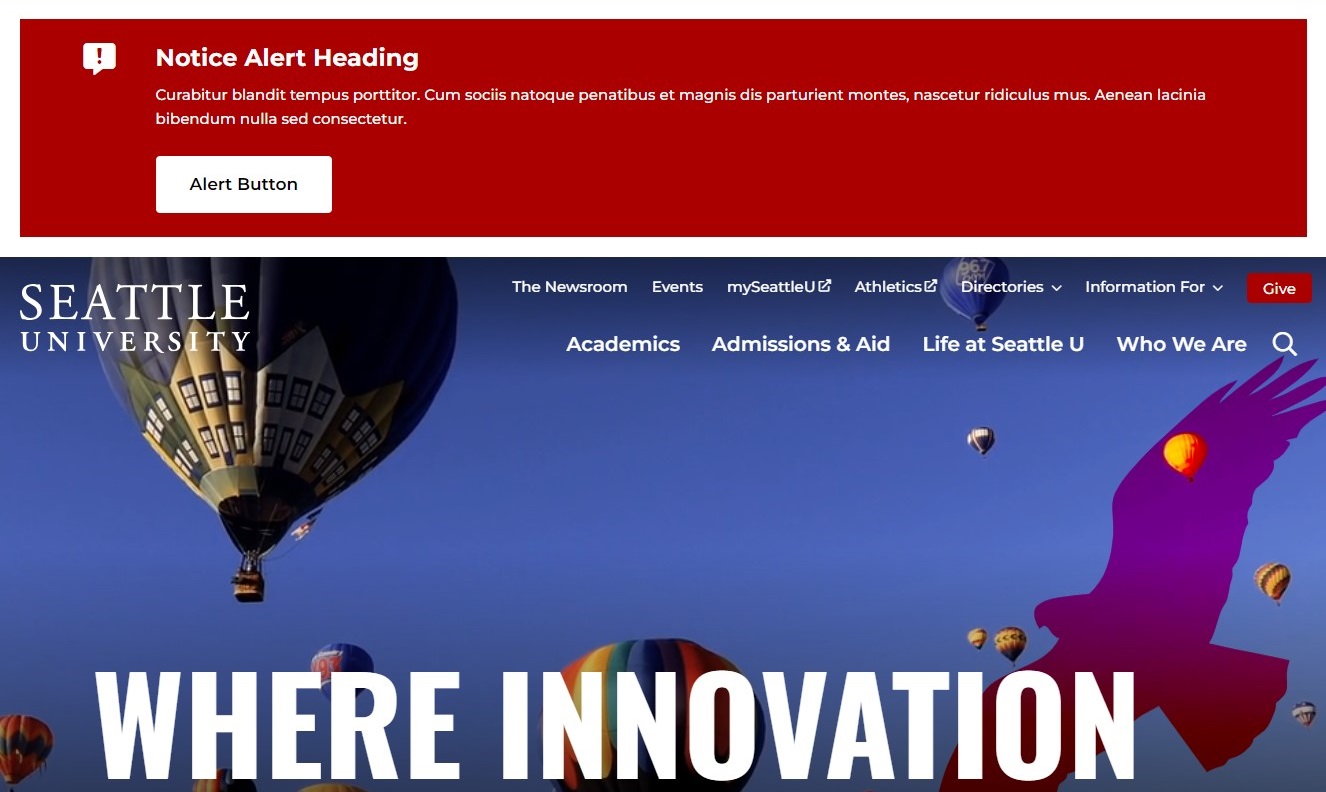Emergency Notice
Add an emergency notice banner to every page on the website
How to use
Use the emergency notice content type when a message needs to be displayed across the whole site quickly for a short period of time. For longer term, less urgent messages use the Site Wide Notice content type.
- Add content to section Site Assets » Emergency Notices
- Add a Title and a Description
- Optionally add a CTA button. Add CTA - Title for the button text and either select a section or content item for the CTA - Internal Link (ignore the Use default link text checkbox), or paste the full URL for the CTA - External URL (do not enter both)
The Instant Publish Listener is configured at System Administration > System settings > Preview & publish to automatically publish pages that use the Emergency Notice Content Type. This means that when a notice is added or updated, the section will automatically publish, and the notice will appear on all pages of the website – no separate publish action is required.
Content Type Details
ID: 7281
Name: Emergency Notice
Description: Add an Emergency Notice to the top/header of all pages. To be used for temporary urgent notices. Add under section Site Assets » Emergency Notices
Minimum user level: Moderator
Content Type Elements Details
| Name | Description | Size | Type | Required |
|---|---|---|---|---|
| Name | The Name Element | 80 Characters | Plain Text | Yes |
| Title | Add a Title | 150 Characters | Plain Text | Yes |
| Description | Add a Description | 500 Characters | Plain Text | Yes |
| CTA - Title | Add text for a CTA | 50 Characters | Plain Text | No |
| CTA - Internal Link | Select a section/content for an internal link | N/A | Section/Content Link | No |
| CTA - External URL | Enter URL for external link, only enter this if you are NOT entering an internal link | 250 Characters | Plain Text | No |
Example
See screenshot which shows example Emergency Notice: